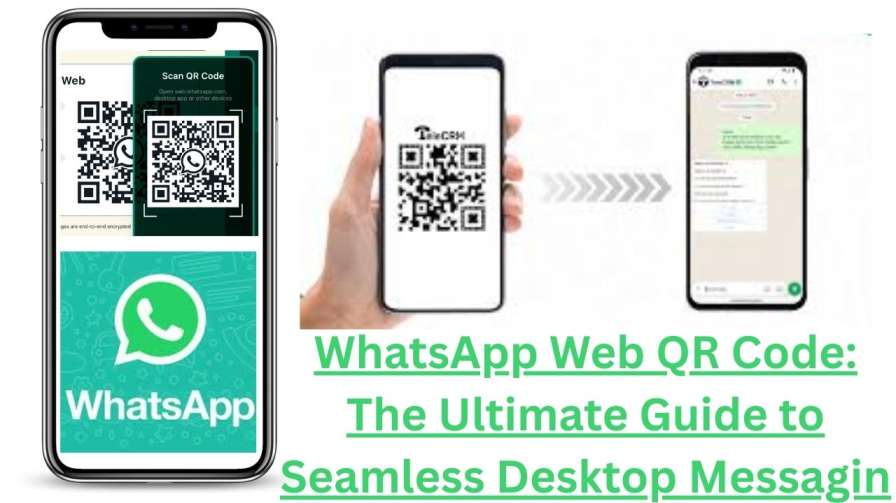Tired of the constant back-and-forth between your phone and computer? WhatsApp Web is the powerful, browser-based solution that seamlessly mirrors your mobile chats onto your desktop. This isn’t just a convenience—it’s a fundamental upgrade to how you communicate.
Join over 3 billion users worldwide who leverage WhatsApp’s secure, QR-code-driven system. This definitive guide will walk you through a flawless setup, reveal productivity-boosting pro tips, and provide essential troubleshooting to transform your messaging workflow.
Why You Need WhatsApp Web on Your Desktop
Moving to a larger screen is more than just a visual upgrade; it’s a shift towards efficient communication. WhatsApp Web bridges your mobile and desktop worlds, offering tangible benefits for professionals, students, and everyone in between.
- Lightning-Fast Typing: Ditch thumb-typing for the speed and accuracy of a full-sized keyboard.
- Effortless File Management: Drag and drop documents, photos, and videos directly from your computer—no more emailing files to yourself.
- Superior Multitasking: Keep chats open in a browser tab while you work, minimizing distractions and boosting focus.
- Professional Communication: Manage customer queries and team conversations from a single, large screen, responding with speed and professionalism.
How to Set Up WhatsApp Web in 4 Simple Steps
Connecting your account is quick and secure, using a unique QR code as a one-time password. Follow these steps to get started:
Step 1: Access the Official Portal
On your computer, open a supported browser (like Chrome, Firefox, or Edge) and go to the official website: web.whatsapp.com. You will see a large QR code on the screen.
Security Note: Always verify the URL to ensure you are on the genuine site. Avoid any third-party or lookalike websites.
Step 2: Open Linked Devices on Your Phone
Unlock your smartphone and open the WhatsApp app.
- Android: Tap the three-dots menu (⋮) in the top-right and select “Linked devices”.
- iPhone: Go to the “Settings” tab at the bottom and tap “Linked Devices”.
Step 3: Scan the QR Code
On the “Linked devices” screen, tap the green “Link a Device” button. This activates your phone’s camera. Point it at the QR code on your computer screen, holding steady until it scans. The connection is instant and secure.
Step 4: Start Messaging!
Once scanned, your complete WhatsApp interface—including all your chats and groups—will load in your browser in real-time.
Pro Tip: On your personal computer, check “Keep me signed in” to avoid re-logging in. Never use this on a public or shared computer.
How Does the WhatsApp Web QR Code Work? The Security Explained
The QR code is more than a simple barcode; it’s a sophisticated security handshake. It acts as a unique, one-time token that creates an encrypted, direct link between your phone and the browser.
Crucially, your messages are not stored on your computer. Your phone remains the command center, handling all message sending and receiving. The desktop browser is simply a secure “mirror.” This design is fundamental to maintaining WhatsApp’s renowned end-to-end encryption.
Troubleshooting Common Connection Issues
Experiencing a hiccup? Here are quick solutions to the most common problems.
- QR Code Won’t Scan?
- Ensure WhatsApp has camera permissions on your phone.
- Increase your computer screen’s brightness and remove any glare.
- Check that both your phone and computer have a stable internet connection.
- Unstable Connection or Chats Not Loading?
- Your phone must stay connected to the internet. If it disconnects, the web version will too.
- Refresh your browser page (F5 or Ctrl+R).
- Clear your browser’s cache and cookies for
web.whatsapp.com.
- Keep Getting Logged Out?
- This is normal if your phone loses connection, restarts, or you force-close the app. Simply re-scan the QR code.
- For persistent issues, log out definitively from your phone: Go to Linked Devices > Tap the device name > Log Out.
Power User Tips to Supercharge Your Productivity
Go beyond basic messaging and become a WhatsApp Web expert.
- Master Keyboard Shortcuts: Work at lightning speed.
Ctrl + N: Start a new chatCtrl + E: Archive a chatCtrl + Shift + ]: Next chatCtrl + /: See all shortcuts
- Drag-and-Drop File Sharing: Click any file on your desktop and drag it directly into a chat window to send it instantly. Perfect for sharing PDFs, images, and presentations.
- Use the Desktop App: For a more integrated experience on your primary computer, download the standalone WhatsApp Desktop app (available for Windows and Mac). It offers dedicated desktop notifications and can feel more responsive.
Conclusion:
The WhatsApp Web QR code is a masterpiece of simple, secure technology. It effortlessly integrates the world’s most popular messaging platform into your desktop workflow, removing friction and dramatically boosting your productivity.